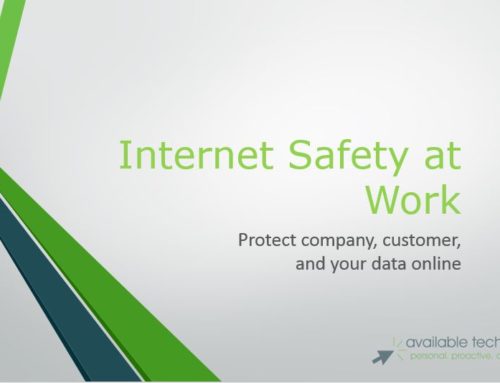Upgrade in a Tough Economy? Part 1 – Ideas to maximize productivity when business is slow.
“Go get something else.” That’s what my friend Kristen said to me as stepped up to the register. For a second or two, I was confused. Was I not allowed to purchase this item? Was I ,in fact, finally blacklisted at the Gap for some gross fashion infraction? After searching my memory banks for an appropriately witty retort to this unexpected comment, the most eloquent response I could muster was . . . “huh?”
Kristen then explained to me that if I spent $5 more, I would get $25 off my purchase. I mopped my brow, sighed with relief, and then, of course, I went and grabbed a pair of socks.
We hear this so often that we don’t even notice it anymore. Buy an electronics item and you will be asked to add on the extended service plan. Super-size, Biggie-size, or Bucket-size your order for a few cents more. We instantly size up the value proposition, and determine whether the investment will yield an acceptable ROI for the purchase price paid. Well, maybe you don’t think quite that far into it, unless you happen to be a financial analyst or a college economics professor.
But the premise is the same. In some cases, it really does make sense to spend a little more to receive a significant benefit. That money spent might give you piece of mind, a longer lasting product, or just more fries, but if you perceive the value you are receiving as more significant than the cash you are letting go of, then it makes sense.
Apply this concept to your computer. Between home and work, adult Americans use their computers approximately 8.4 hours per day. If you were able to increase productivity by 10%, either by speeding up or replacing your equipment or by learning more efficient use of your software programs, each adult could save nearly an hour per day. That means going home an hour earlier, adding one extra hour of productivity to your day, increasing employee output, decreasing overtime expenses, and improving morale.
There are many inexpensive or free steps you can take that will give you a real and significant increase in productivity from your current technology. This is part 1 of a 2 part series on taking small steps to gain big increases in computer peformance. Next month we look at software, but here are some hardware ideas that will make your computer use more fulfilling (or less painful) both at home and at work.
Don’t get me wrong: if your computer is too old and slow, you’re going to have to replace it. But if your equipment is only a couple of years old, there are plenty of things you can do to help it along.
———————————————————————-
– Add Memory
The single most impactful action you can take is to add more memory to your computer. Study after study has been done, and this has been proven without exception. Want to be more productive and speed up your computer? Add More RAM !!
RAM, or Random Access Memory, is like desk space, while hard drive storage, what some people refer to as memory, is more like a filing cabinet. When you buy a new program and install it, the files get copied into the “filing cabinet” or hard drive storage. The bigger your hard drive, or filing cabinet, the more programs, music and pictures you can store. When you double-click the icon and start the program, it loads into RAM and operates there pretty much the whole time you use the program until you close it.
Starting a program is like opening a folder and placing it on your desk. you have a limited amount of desk space, and once the desk is full, you have to start putting things away so you can open new items. This extra activity slows you down, as the data is SWAPPED or PAGED into and out of RAM to a special area of the hard disk called the “paging file.” This area of hard drive space emulates RAM, and allows program data to be taken from memory temporarily so other programs can take advantage of the RAM while the paged application is not needed.
For Windows XP you should have a minimum of 2 Gigabyte of RAM, and for Windows Vista, you need at least 4 Gigabytes. If you have less than this, you are wasting computer performance.
Memory upgrades can cost from $35 to $100, but at twice this cost it would be still worth the upgrade.
To find out how much ram you currently have, open Windows and go to the control panel. Find and open “System” and the amount of RAM should be listed. This area also lists processor speed, both rated and actual, which we will talk about later.
– Swap Bad Disk Performance for Good
Speaking of swap files, the wrong sized swap file can rob your system of performance and bring you to a crawl.
The formula should be the amount of ram you have installed, times 1.5. So, if you have 1GB total RAM, your swap file should be 1.5GB in size.
To check this, go to the control panel, then System, then Advanced. Then choose Settings under the Performance section and click Advanced and Change under Virtual Memory.
The maximum size should be 1.5 times your RAM. If not, set it to system managed size or type in the desired maximum size.
– Defrag your Hard Drive
The term “fragmentation” stirs up images of hand grenades or cracks on a parched desert floor. Although there are no physical fragments on the disk surface, those images aren’t very far from what actually happens to your hard drive over time.
Fragmentation concerns the way files, from programs and data, are laid down on the hard disk.
As you open programs and read and write data onto the hard disk, that data doesn’t always get put back in the same place. Back to the filing cabinet analogy . . . it’s like taking the pages out of a file folder and distributing them among all the other folders in the cabinet. So to open the entire file, your hard drive has to go back and forth across the disk platters until it gathers all of the parts of the files you need before it can begin.When you hard disk becomes fragmented it makes the hard disk work harder.
Luckily, Windows comes with a built in defragmenter. If you have Windows 7 or Higher, defragmentation happens automatically.
On a Mac, files are written to the drive in a different way, and they almost never need defragging.
Using an SSD? Defragmentation isn’t necessary.
– Watch Your Hard Disk Space
A full drive can cause major slowdowns. Keep at least 10% of the drive’s total capacity free. Empty your recycle bin, uninstall unnecessary programs, and move Johnny’s 50GB of music onto an external drive to keep your drive humming along.
You can also use great programs like CCleaner to remove temporary files an folders.
– Install Multiple Monitors (or just get a bigger one)
This is one of my favorite upgrades because everyone that does it has a great testimonial about how their computing lives have changed since the addition of the second monitor.
Researchers at the University of Utah tested how quickly people performed tasks like editing a document and copying numbers between spreadsheets while using different computer configurations: one with an 18-inch monitor, one with a 24-inch monitor and with two 20-inch monitors. Their finding: People using the 24-inch screen completed the tasks 52% faster than people who used the 18-inch monitor; people who used the two 20-inch monitors were 44% faster than those with the 18-inch ones.
This study says that if you frequently compare spreadsheets or copy info from one application to another, then you could save up to 2 hours per day by avoiding task switching or “minimize / maximixe” to see the screens.
To add a new screen you need a second video card, which is inexpensive, and, of course, a new screen. LCD prices have plummeted, so even getting a new widescreen 19″ or 20″ display will cost less that $200. That investment is definitely worth a gain of up to 2 hours per day.
– Dump Your Bloated Antivirus
Many of the most popular antivirus programs, the ones that always receive the highest ratings when compared to other AV programs tax your system with a major performance hit. These applications are great at catching malignant programs and viruses, but this comes at a cost; if you have one of these programs, removing it will reclaim 15% of system performance.
Is there an Antivirus that is both good and fast? Yes. It’s called ESET and we have been recommending and supporting it for all of our clients for the last 8 years. It’s $39 per year per user and is nimble enough that it won’t slow your system down.
Want to know the names of those slow antivirus programs? Contact me and I’ll fill you in!
– Streamline Your Startup
Go to start, then “run” or in Vista type in “msconfig” in the search bar and press enter. This brings up the System Configuration Utility. under the startup tab, look at all the programs that are starting when the computer comes on. I gurantee there will be at least 20% that can be removed. Not sure what to remove from this list? Give us a call!
– Scan Your Drive for Errors
Run Scandisk or Check Disk to check your hard drive for errors
Scandisk is a Windows utility which you can use to scan your hard disk for errors caused by improper shut-downs, viruses, and other problems. It can also clean your hard drive of the miscellaneous errors caused by software conflicts. Using Scandisk will help you check the integrity of a computer hard drive drive to help prevent issues with your computer data. It can also help isolate and correct errors that slow down your computer.
How to run Scandisk:
Close all applications and programs and turn off your screensaver
Click Start then Run . type in: scandisk
You will have an option of choosing a “standard” or a “thorough” scandisk.
If you have never done a scandisk before, choose the “thorough” option.
Be prepared to wait… this may take awhile!
– Turn off the Sidebar
The sidebar is a cool feature of Vista, but if you don’t use its applets, you can save some resources by disabling it. First, right-click it and select Properties. Next, deselect the check box to start the sidebar when Windows starts. Then, close the sidebar by right-clicking it and selecting Close.
– Get Trained
Invest in training for yourself or your employees to maximize the efficiency of the time they spend in front of their workstations. Even after only 2 hours of instruction on an office application, studies have shown that employees experience an average of 20% higher output, and 68% of those trained said they felt more positive about their work and more confident with the application. Tips learned in training WILL save your business money.
In addition, there are plenty of good books you can pick up at Barnes and Noble or Amazon to help you with whatever specific application you need assistance with. My favorite series is the “Teach Yourself Visually” series of books. they allow a user to view pictures of what their screen should looklike while they perform the desired function. I try to give one of these away with every new PC we sell.
– Replace it!
If you try the above tips and still find yourself waiting for your computer to catch up with you, then it’s probably time to replace it. The good news is that PC prices are continually falling while software requirements are staying basically the same. This means that a middle-of-the-road computer will perform fine for most users, unless you have specific needs such as advanced photo or video editing or AutoCAD or high-end gaming.
Upgrading to a new PC provides you with a more secure, more energy efficient, faster and more reliable computer. PCs over 1 year old are 50% more likely to experience a major system failure. This triples for systems over 2 years in age. Older software is more susceptible to viruses and other malignant software.
A Special Note for Businesses –
“Good Enough” – If that’s how you characterize the oldest computers deployed throughout your infrastructure, those systems may be costing more than you think. When you factor in security risks, high maintenance costs and reduced productivity, refreshing your aging PC base will actually save you time and money.
Even in times of tight budgets, replacing your desktop PCs every three years can simplify management, reduce security risk, and meet business demands for increased productivity. It’s a sound investment that pays immediate-and potentially significant-dividends across your home or business.
———————————————————————–
They say that during an economic slump, the companies that find ways to cut costs, while increasing or maintaining advertising and investing in technology that positively impacts their businesses come out of a recession with up to 150% of the business they had going in. Now is probably not the time to put in that indoor pool or bowling alley, but improving your technology infrastructure can’t do anything but help in the short and long runs.
Free is good, but in almost all cases, you do get what you pay for. Spending a little on technology can make a big difference in the quality of your computer time and the productivity of your business.
Investing in technology isn’t quite like “Super-Sizing” your productivity, but when you get to see companies benefit dramatically from it every day like we do, it makes us think it’s not far off.
———————————————————————–
For information on any of the information in this month’s newsletter, please call Available Technology at 864.232.1234 or visit https://www.available-tech.net